Files is a rather slick file manager for windows. its name doesn’t make it jump out at you in search results however. if you would like to use WSL directly from it go into settings then preferences and click the pencil icon next to the selector. this will change one of the two profiles that are available out of the box
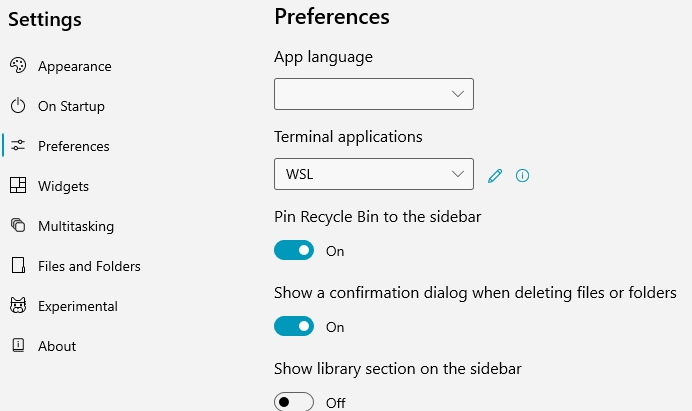
a text file will open in whatever your default text editor is (i use notepad++) and make the following changes to use WSL instead of CMD (save a copy of the unedited file in case you need to revert back to the default set up)
{
“version”: 1,
“DefaultTerminalName”: null,
“terminals”: [
{
“name”: “WSL”,
“path”: “wsl.exe”,
“arguments”: “”,
“icon”: “”
},
{
“name”: “PowerShell”,
“path”: “powershell.exe”,
“arguments”: “-noexit -command \”cd ‘{0}’\””,
“icon”: “”
}
]
}
close and reopen the application and WSL should be available to use instead of CMD as it is in the screenshot above. as mentioned do backup the original file in case you need to revert back to it for whatever reason.
