ls -lh | awk ‘ { print $5 “,” $9; } ‘
block self.events.data.microsoft.com on windows
want to block outgoing connections to self.events.data.microsoft.com on windows?
in
C:\Windows\System32\drivers\etc\hosts
add the line
0.0.0.0 self.events.data.microsoft.com
as 127.0.0.1 will not work. use at your own risk etc. it may impact MS software that you have installed though i haven’t encountered any issues. it’s the tip of the connecting needlessly iceberg.
add taskd to your path on linux
if you have compiled taskd via git or an archive there may be an issue with ‘-bash: /usr/bin/taskd: No such file or directory’ or similar. i fixed this by issuing an
export PATH=/usr/local/bin/taskd:$PATH
add PHP 8.0 to a Debian 10 server & some required modules
add PHP 8.0 to a Debian install with a selection of the most used modules
as the title suggests add PHP 8.0 to a Debian install with a selection of the most used modules.
add sury.org to your apt sources then as root enter
apt install apt install php8.0 php8.0-apcu php8.0-bcmath php8.0-bz2 php8.0-cgi php8.0-cli php8.0-common php8.0-curl php8.0-fpm php8.0-gd php8.0-gmp php8.0-gmp-dbgsym php8.0-imagick php8.0-intl php8.0-mbstring php8.0-mysql php8.0-odbc php8.0-opcache php8.0-readline php8.0-soap php8.0-sqlite3 php8.0-sqlite3-dbgsym php8.0-xml php8.0-zip
then restart apache.
to enable PHP 8.0 for apache
a2enmod proxy_fcgi setenvif
and
a2enconf php8.0-fpm
use at your own risk and back up. etc.
add PHP 8.0 option to ISPConfig 3
head of to the System tab (cog icon) and click ‘Additional PHP Versions’ from the menu on the left.
hit the ‘Add new PHP button’ then select the server you’ll be adding this new version to from the drop-down.
leave ‘Client’ blank and enter PHP name as PHP 8.0
on to the FastCGI tab and enter the following
Path to the PHP FastCGI binary: /usr/bin/php-cgi8.0
Path to the php.ini directory: /etc/php/8.0/cgi/php.ini
and now to the PHP-FPM tab and enter
Path to the PHP-FPM init script: /usr/bin/php8.0
Path to the php.ini directory: /etc/php/8.0/fpm/php.ini
Path to the PHP-FPM pool directory: /etc/php/8.0/fpm/pool.d
and that’s it. hit save and ISPConfig will apply the settings. PHP 8.0 can now be chosen in the individual sites’ settings.
use at your own risk etc.
add a WSL profile to Files file manager on windows 10
Files is a rather slick file manager for windows. its name doesn’t make it jump out at you in search results however. if you would like to use WSL directly from it go into settings then preferences and click the pencil icon next to the selector. this will change one of the two profiles that are available out of the box
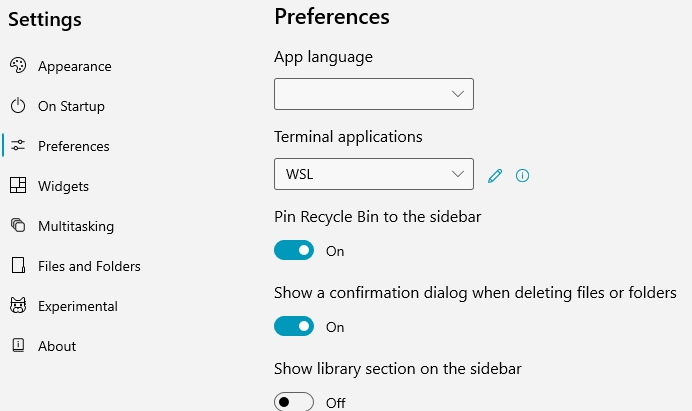
a text file will open in whatever your default text editor is (i use notepad++) and make the following changes to use WSL instead of CMD (save a copy of the unedited file in case you need to revert back to the default set up)
{
“version”: 1,
“DefaultTerminalName”: null,
“terminals”: [
{
“name”: “WSL”,
“path”: “wsl.exe”,
“arguments”: “”,
“icon”: “”
},
{
“name”: “PowerShell”,
“path”: “powershell.exe”,
“arguments”: “-noexit -command \”cd ‘{0}’\””,
“icon”: “”
}
]
}
close and reopen the application and WSL should be available to use instead of CMD as it is in the screenshot above. as mentioned do backup the original file in case you need to revert back to it for whatever reason.